Welcome to this article that will help you solve the “Failed to build gem native extension” error while installing the popular Ruby web server, Thin. If you’re a developer, you’re probably familiar with the frustration that comes with this error message. The problem is that the installation fails with the error message “Failed to build gem native extension,” which can be tricky to solve, especially for those who are new to Ruby development.
It’s crucial to solve this problem because Thin is a widely-used Ruby web server that many web applications rely on. This error can impact the functionality of your web application and hinder your development process.
But don’t worry, this article will provide a solution to the problem by walking you through the steps required to fix it. We’ll start by explaining the error message in detail, listing the common causes of the error, and discussing the impact it can have on your installation process.
Next, we’ll provide you with several solutions to the problem. We’ll explain how to check your system requirements and ensure that you have the correct version of Ruby installed. If that doesn’t solve the problem, we’ll guide you through the process of installing missing dependencies, the development headers and libraries required by Thin, and updating bundler.
Lastly, we’ll provide you with a step-by-step guide to solving the problem, so you can follow the instructions easily and fix the error quickly. We hope that this article will help you solve the “Failed to build gem native extension” error and enable you to continue developing your web application without any further interruptions.
Understanding the Problem
Let’s start by understanding the “Failed to build gem native extension” error that occurs while installing Thin. This error message usually indicates that there is an issue building the native extension required by the Thin gem.
There are several common causes of this error, including outdated Ruby versions or missing dependencies. For example, if your Ruby version is not compatible with Thin, you may experience this error. Additionally, missing dependencies or outdated libraries can also cause the error message.
The impact of this error can be significant, as it can halt the installation process of Thin and hinder the functionality of your web application. It can be frustrating to encounter this error, especially if you’re new to Ruby development.
However, understanding the problem is the first step to solving it. By identifying the common causes of the error and its impact on your installation process, you can take the necessary steps to fix it. In the next section, we’ll explore various solutions to this problem, starting with checking your system requirements.
Solutions to the Problem
Now that we understand the problem, it’s time to explore the different solutions available to fix the “Failed to build gem native extension” error while installing Thin. Below are some common solutions that may help resolve the issue:
Checking system requirements
The first step is to ensure that you meet the system requirements. You should make sure you have the correct version of Ruby installed and that your operating system is compatible with Thin. To check your Ruby version, you can run the command ruby -v in your terminal.
Installing missing dependencies
If the problem persists after checking your system requirements, the next solution is to install the missing dependencies. Ensure that all the necessary libraries and dependencies are installed before attempting to install Thin. You can use a package manager like Homebrew (for Mac OS) or Aptitude (for Linux) to install the dependencies.
Installing the development headers and libraries
Another solution to this problem is to install the development headers and libraries required by Thin. This can be done using a package manager like Homebrew or by manually installing the headers and libraries.
Updating bundler
Updating bundler, a tool for managing Ruby gem dependencies, can also help resolve the error. Ensure that bundler is up to date by running the command gem update bundler.
By trying out these solutions in the order they are presented, you can quickly fix the “Failed to build gem native extension” error while installing Thin.
Step-by-Step Guide to Solving the Problem
To solve the “Failed to build gem native extension” error while installing Thin, follow the steps below:
Checking system requirements
- Open your terminal and run the command
ruby -v. - Check the output to ensure that you have the correct version of Ruby installed. The minimum version of Ruby required by Thin is 2.0.0.
- If your Ruby version is outdated, you can install the latest version by running the command
rvm install ruby-version, where “ruby-version” is the version of Ruby you want to install.
Installing missing dependencies
- Use a package manager like Homebrew (for Mac OS) or Aptitude (for Linux) to install the dependencies.
- For Mac OS, run the command
brew install libffito install the libffi library. - For Linux, run the command
sudo apt-get install build-essential patch ruby-dev zlib1g-dev liblzma-devto install the necessary dependencies.
Installing the development headers and libraries
- Use a package manager like Homebrew (for Mac OS) or Aptitude (for Linux) to install the headers and libraries.
- For Mac OS, run the command
brew install opensslto install the OpenSSL library. - For Linux, run the command
sudo apt-get install libssl-devto install the OpenSSL library.
Updating bundler
- Open your terminal and run the command
gem update bundler. - Bundler will update to the latest version.
After implementing these solutions, try installing Thin again. The error should be resolved, and you should be able to use Thin as a Ruby web server for your web application.
In case none of the above solutions work, you can try searching for other possible solutions or consult the Thin documentation for more information.
Conclusion
Congratulations, you’ve successfully resolved the “Failed to build gem native extension” error while installing Thin. We hope that this article has provided you with a clear understanding of the problem and the various solutions available to fix it.
In conclusion, it’s essential to understand the problem and its impact on your installation process before trying to solve it. By following the step-by-step guide we’ve provided, you can solve the error quickly and efficiently.
It’s also crucial to keep your Ruby environment up-to-date and install the necessary dependencies and libraries to avoid future errors. We recommend regularly checking the Thin documentation for updates and new releases.
We hope that this article has been helpful in resolving your Thin installation issue. If you have any questions or feedback, feel free to leave a comment below. Thanks for reading!
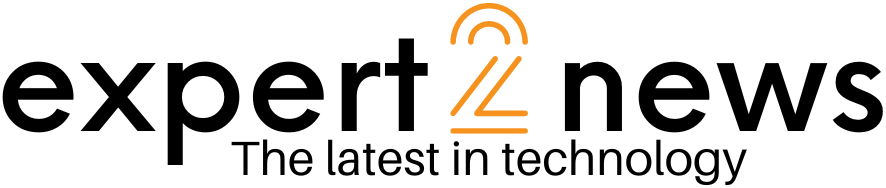



![List of all Coding Languages [Programming Languages] – Explained!](https://expert2news.com/wp-content/uploads/2023/06/emile-perron-xrVDYZRGdw4-unsplash-360x240.jpg)