Virtualization technology has become increasingly important for modern computing, as it enables multiple operating systems to run on a single physical machine. With virtualization technology, users can create and manage multiple virtual machines on a single computer, each with their own operating system and applications.
Virtualization technology allows users to save money and increase efficiency by reducing the number of physical machines needed to perform various tasks. For example, a business can use virtualization technology to consolidate multiple servers onto a single machine, reducing hardware costs and simplifying maintenance.
In this article, we will explore how to check if virtualization technology is enabled on your computer. Knowing whether virtualization technology is enabled is important if you plan to use virtualization software or run virtual machines. We will explain what virtualization technology is, its importance, and how to check if it is enabled on your computer. We will also provide troubleshooting tips for common issues that may arise when using virtualization technology.
What is Virtualization Technology?
Virtualization technology is a software technology that enables multiple operating systems to run on a single physical machine. With virtualization technology, users can create multiple virtual machines on a single computer, each with its own operating system and applications. Virtualization technology allows users to create a virtual environment that simulates a physical computer, with all the resources and functionality of a physical machine.
Virtualization software can create virtual machines by creating a software layer between the physical hardware and the operating system. This layer, called the hypervisor, manages the hardware resources and provides a virtual environment for the operating system to run in. The hypervisor isolates each virtual machine from the others, so that each virtual machine can have its own operating system, applications, and data.
There are two types of virtualization technology: hardware-based virtualization and software-based virtualization. Hardware-based virtualization uses specialized hardware to create virtual machines, while software-based virtualization uses software to create virtual machines.
Hardware-based virtualization requires hardware that supports virtualization, such as Intel VT-x or AMD-V. With hardware-based virtualization, the hypervisor communicates directly with the hardware, which can result in better performance than software-based virtualization.
Software-based virtualization does not require specialized hardware and can run on a wider range of computers. However, software-based virtualization may not perform as well as hardware-based virtualization because the hypervisor has to communicate with the hardware through the operating system.
Virtualization software is available for a variety of platforms, including Windows, macOS, and Linux. Some popular examples of virtualization software include VirtualBox, VMware, and Microsoft Hyper-V.
Virtualization technology has been around for many years, and it has evolved over time to become a critical technology for modern computing. With virtualization technology, users can create virtual machines, run multiple operating systems on a single computer, and consolidate multiple physical machines into a single machine, saving money and increasing efficiency.
Importance of Enabling Virtualization Technology
Enabling virtualization technology on your computer can have several benefits, including improved system performance, better utilization of hardware resources, and support for running virtual machines.
Improved system performance
Virtualization technology can optimize system resources by allowing multiple operating systems to run simultaneously on a single machine. This means that you can run multiple applications and tasks simultaneously without any performance issues. Virtualization technology can also improve the performance of certain applications by providing them with direct access to hardware resources.
Better utilization of hardware resources
Virtualization technology can help you make better use of your hardware resources by consolidating multiple physical machines into a single machine. This can save you money on hardware costs and simplify maintenance. For example, a business can use virtualization technology to consolidate multiple servers onto a single machine, reducing hardware costs and simplifying maintenance.
Support for running virtual machines
Virtualization technology is necessary for running virtual machines, which can be used for a variety of purposes, such as software testing, running multiple operating systems on a single computer, or isolating applications from each other. By enabling virtualization technology on your computer, you can run virtual machines and take advantage of the benefits they provide.
In addition to the benefits listed above, virtualization technology can also improve security by isolating applications and operating systems from each other, and by providing a way to recover quickly from system failures.
Overall, enabling virtualization technology on your computer can provide several benefits that can help you save money, increase efficiency, and improve performance. If you plan to use virtualization software or run virtual machines, it is important to make sure that virtualization technology is enabled on your computer.
Checking if Virtualization Technology is Enabled
Checking if virtualization technology is enabled on your computer is an important step if you plan to use virtualization software or run virtual machines. There are two main ways to check if virtualization technology is enabled: checking the BIOS or UEFI firmware settings and using system information tools.
Checking the BIOS or UEFI firmware settings
The BIOS or UEFI firmware settings on your computer control the hardware settings of your machine, including the virtualization technology settings. To check if virtualization technology is enabled in the BIOS or UEFI firmware settings, you will need to follow these steps:
- Accessing the BIOS or UEFI firmware: The process of accessing the BIOS or UEFI firmware can vary depending on your computer and motherboard manufacturer. Generally, you will need to press a key or combination of keys during the boot process to enter the BIOS or UEFI firmware. Common keys include F2, F12, Delete, and Escape.
- Locating the virtualization technology settings: Once you have accessed the BIOS or UEFI firmware, you will need to locate the virtualization technology settings. This can vary depending on your computer and motherboard manufacturer, but the settings are typically located in the advanced settings or processor settings section.
- Enabling virtualization technology if disabled: If virtualization technology is disabled in the BIOS or UEFI firmware settings, you will need to enable it. This process can vary depending on your computer and motherboard manufacturer, but you will typically need to change the virtualization technology setting from “disabled” to “enabled.”
Checking with system information tools
System information tools can provide information about your computer’s hardware and software settings, including whether virtualization technology is enabled. Here are the steps to check if virtualization technology is enabled using system information tools on different platforms:
- Using system information tools in Windows: Windows provides several system information tools, including Task Manager and Device Manager. To check if virtualization technology is enabled, you can open Task Manager, go to the Performance tab, and look for the “Virtualization” section. You can also open Device Manager, expand the “System devices” category, and look for the “Virtualization” entry.
- Using system information tools in macOS: macOS provides several system information tools, including System Information and Terminal. To check if virtualization technology is enabled, you can open System Information, go to the Hardware section, and look for the “Virtualization” entry. You can also open Terminal and run the command “sysctl -a | grep machdep.cpu.features” to see if the “VMX” flag is present.
- Using system information tools in Linux: Linux provides several system information tools, including lscpu and lshw. To check if virtualization technology is enabled, you can open a terminal and run the command “lscpu” to see if the “Virtualization” flag is present. You can also run the command “lshw -class processor” and look for the “capabilities” entry to see if the “vmx” flag is present.
By following these steps, you can check if virtualization technology is enabled on your computer and take the necessary steps to enable it if it’s not already enabled.
Troubleshooting Common Issues
While enabling virtualization technology on your computer can provide several benefits, there may be issues that arise when using virtualization software or running virtual machines. Here are some common issues that may arise and troubleshooting tips to resolve them.
Issues with the BIOS or UEFI firmware
If you encounter issues with the BIOS or UEFI firmware, such as not being able to access the settings or not finding the virtualization technology settings, here are some troubleshooting tips:
- Check your computer or motherboard manufacturer’s documentation for instructions on accessing the BIOS or UEFI firmware settings.
- Update your BIOS or UEFI firmware to the latest version.
- Reset your BIOS or UEFI firmware settings to their default values.
Issues with the virtualization software
If you encounter issues with virtualization software, such as errors during installation or performance issues, here are some troubleshooting tips:
- Make sure your computer meets the system requirements for the virtualization software.
- Update the virtualization software to the latest version.
- Check the virtualization software’s documentation for troubleshooting tips.
- Disable any other software or services that may be interfering with the virtualization software.
Issues with the operating system
If you encounter issues with the operating system when using virtualization technology, such as compatibility issues or performance issues, here are some troubleshooting tips:
- Make sure the operating system is compatible with the virtualization software.
- Update the operating system to the latest version.
- Check the operating system’s documentation for troubleshooting tips.
- Disable any other software or services that may be interfering with the operating system or the virtualization software.
Overall, virtualization technology can provide several benefits, but there may be issues that arise when using virtualization software or running virtual machines. By following these troubleshooting tips, you can resolve common issues and ensure that your virtualization technology is working properly. If you encounter issues that cannot be resolved, you may need to seek help from your computer or virtualization software manufacturer’s support team.
Conclusion
In conclusion, virtualization technology has become increasingly important for modern computing, as it enables multiple operating systems to run on a single physical machine. Enabling virtualization technology on your computer can provide several benefits, including improved system performance, better utilization of hardware resources, and support for running virtual machines.
To check if virtualization technology is enabled on your computer, you can check the BIOS or UEFI firmware settings or use system information tools. Troubleshooting tips can help resolve common issues that may arise when using virtualization technology.
Virtualization technology has been around for many years, and it has evolved over time to become a critical technology for modern computing. By enabling virtualization technology on your computer, you can take advantage of its benefits and improve your computing experience.
In summary, virtualization technology is an important technology for modern computing that can provide several benefits, including improved system performance, better utilization of hardware resources, and support for running virtual machines. By following the steps outlined in this article, you can check if virtualization technology is enabled on your computer and take advantage of its benefits.
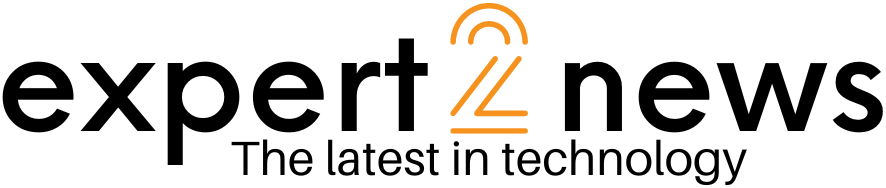



![List of all Coding Languages [Programming Languages] – Explained!](https://expert2news.com/wp-content/uploads/2023/06/emile-perron-xrVDYZRGdw4-unsplash-360x240.jpg)