React Native has gained immense popularity as a framework for building cross-platform mobile applications. While it offers a powerful and efficient development experience, encountering errors is an inevitable part of the process. Understanding and effectively resolving these errors is crucial to maintaining a smooth development workflow.
In this comprehensive guide, we will explore some of the most common React Native errors that developers often encounter during their app development journey. By delving into the root causes and providing insightful explanations, we aim to equip you with the knowledge to tackle these errors head-on.
From red screens of death to undefined property access, we will cover a wide range of errors that may arise while developing React Native applications. Each error will be accompanied by a human-friendly explanation that breaks down the problem and offers practical solutions. We understand that deciphering complex error messages can be daunting, so we’ll strive to provide clear explanations in plain language, demystifying the error codes and stack traces.
By familiarizing yourself with these common errors and their resolutions, you’ll be better equipped to identify, diagnose, and fix issues that may arise in your React Native projects. We’ll also highlight best practices and tips to prevent these errors from occurring in the first place.
Whether you’re a seasoned React Native developer or just getting started, this guide will serve as a valuable resource to help you navigate the sometimes tricky world of React Native errors. Let’s dive in and gain a deeper understanding of these errors so that you can build robust and resilient React Native applications.
Stay tuned as we unveil a comprehensive list of common React Native errors and their explanations, providing you with the insights and know-how to conquer any obstacles that may come your way.
Common React Native Errors Explanations & Solutions
| Error | Explanation |
|---|---|
| SyntaxError: Unexpected token ‘x’ | This error occurs when there is an unexpected or unrecognized token in your JavaScript code. Review the code around the reported line number and check for any syntax errors, such as missing or misplaced characters, incorrect variable names, or incorrect use of operators. Make sure that all code follows the correct JavaScript syntax rules. |
| Invariant Violation: Tried to register two views with the same name ‘x’ | This error suggests that you’re trying to register two views with the same name, which is not allowed in React Native. Each view component must have a unique name when registering with the native view manager. Double-check your code and ensure that you’re not registering duplicate views or using conflicting names for view components. If necessary, rename one of the views to resolve the conflict. |
| ReferenceError: ‘variable’ is not defined | This error occurs when you’re trying to use a variable that has not been declared or is out of scope. Make sure that the variable is properly defined and accessible in the current scope before using it. Check for any typographical errors in the variable name and ensure that it is declared or imported correctly. Also, verify that the variable is within the correct scope for your code to access it. |
| Unable to resolve module ‘react-native-something’ | This error indicates that React Native is unable to locate a specific module. Verify that the module is properly installed in your project’s node_modules folder. If the module is missing, run npm install react-native-something to install it. Double-check the import statement and ensure that the module name and file path are correct. Additionally, confirm that the module is compatible with the version of React Native you are using. If necessary, consult the module’s documentation for installation and configuration instructions. |
| Unhandled promise rejection: Error: x is not a function | This error occurs when you’re trying to invoke a function that is not defined or is not of type ‘function’. Make sure that the function is imported correctly and is assigned to the variable or property you’re calling. Check for any typographical errors in the function name and verify that it exists and is defined as a function. If the function is asynchronous and returns a Promise, ensure that you’re handling promise rejections appropriately using .catch() or try...catch. |
| SyntaxError: Unexpected end of JSON input | This error typically occurs when you’re trying to parse JSON data, but the input ends unexpectedly. It indicates that the JSON data is not valid or incomplete. Check the source of the JSON data and verify that it is complete and properly formatted. Ensure that all opening and closing braces/brackets are balanced and that all strings are enclosed in double quotes. If the error persists, consider using a JSON validator to validate the JSON data or examine the code that generates the JSON data to ensure it is generating valid JSON. |
| TypeError: ‘x’ is not a function | This error suggests that you’re trying to use a variable as a function, but it is not of type ‘function’. Double-check the variable you’re calling and ensure that it is defined as a function. Verify that the function is assigned correctly to the variable and that you’re not inadvertently reassigning the variable to a non-function value elsewhere in your code. Also, confirm that you’re calling the correct function with the appropriate arguments. |
| Unknown named module: ‘react-native’ | This error occurs when a module is not recognized or cannot be resolved by the React Native packager. Verify that the module is installed as a dependency in your project’s package.json file and that it is listed correctly. If the module is installed but still not recognized, try clearing the Metro bundler cache and restarting the bundler. Also, check for any potential conflicts or naming inconsistencies with the module that might be causing this error. |
| TypeError: Cannot read property ‘x’ of null | This error indicates that you’re trying to access a property of a null object. Ensure that the object is properly initialized and assigned a value before accessing its properties. Verify that the object exists and is not null. If necessary, add appropriate null-checks or conditional statements to handle cases where the object may be null. Additionally, double-check the property name and make sure it is spelled correctly and matches the structure of the object. |
| Failed to load bundle – Unable to load script. Make sure you’re either running a Metro server or that your bundle ‘index.android.bundle’ is packaged correctly for release | This error suggests that the React Native app is unable to load the JavaScript bundle file. Ensure that the Metro bundler is running by executing npx react-native start or npm start in the project directory. Verify that the bundle file exists and is properly generated for the target platform (e.g., index.android.bundle for Android). Check the bundling configuration and make sure that the bundle file is being packaged correctly during the build process. Also, check for any potential network or file permission issues that might prevent the bundle from loading. |
| Red Screen of Death | The Red Screen of Death occurs when there is a runtime error in your React Native application. It indicates a critical issue that causes the app to crash. Check the error message and stack trace to identify the source of the problem and fix it accordingly. |
| TypeError: Undefined is not an object | This error typically occurs when you’re trying to access a property or call a method on an object that is undefined. Make sure the object is properly initialized or check for null/undefined values before accessing properties or invoking methods. |
| Invariant Violation: Text strings must be rendered within a <Text> component. | This error suggests that you’re trying to render a text string outside of a <Text> component in React Native. Ensure that all your text content is enclosed within <Text> tags to display it correctly. |
| Cannot read property ‘x’ of undefined | This error indicates that you’re trying to access a property of an object that is undefined or null. Verify that the object exists and is properly initialized before attempting to access its properties. |
| Network Error: Network request failed | This error occurs when a network request made by your React Native app fails to complete successfully. Check the network connection, the URL being requested, and any relevant error messages to diagnose and resolve the issue. |
| SyntaxError: Unexpected token | This error occurs when the JavaScript parser encounters an unexpected token, such as a misplaced or missing character, while parsing your code. Review the code around the reported line number and make sure it follows the correct syntax. |
| Maximum call stack size exceeded | This error suggests that your code has entered an infinite loop or recurses too deeply, causing the call stack to exceed its maximum limit. Check your recursive function calls or loops to ensure they have proper termination conditions. |
| ReferenceError: Can’t find variable ‘x’ | This error occurs when you’re trying to access a variable that hasn’t been declared or is out of scope. Make sure the variable is properly defined and in the correct scope before using it. |
| Unhandled promise rejection | This error indicates that a Promise object was rejected but no error handler was provided. Always attach a .catch() or use async/await with a try/catch block to handle rejected Promises and prevent unhandled promise rejections. |
| Expo not found in the project directory | This error occurs when you’re trying to run an Expo-based React Native project, but the Expo CLI cannot find the necessary files or dependencies. Make sure you’re running the command in the correct project directory or install Expo globally with npm install -g expo-cli. Additionally, verify that your project has been set up correctly with the required Expo files and dependencies. |
| Unable to resolve module ‘module-name’ from ‘file-path’ | This error occurs when React Native is unable to find a required module. Make sure the module is installed and imported correctly. Check for any typos in the module name or the file path. Additionally, ensure that the module is listed as a dependency in your project’s package.json file. If the module is a native module, it may require additional linking or installation steps. |
| TypeError: Cannot read property ‘setState’ of undefined | This error suggests that you’re trying to call the setState method on an object that is undefined. Verify that the object is properly initialized and accessible before attempting to use setState. Also, double-check that you’re binding the correct context for the method, or if you’re using functional components, make sure you’re using the useState hook correctly. |
| Invalid hook call. Hooks can only be called inside of the body of a function component | This error occurs when you’re trying to use React hooks (e.g., useState, useEffect) outside of a functional component. Hooks can only be used within the body of functional components or custom hooks. Ensure that you’re not using hooks in class components or outside of the appropriate scope. |
| Warning: Can’t perform a React state update on an unmounted component | This warning indicates that you’re trying to update the state of a component that has been unmounted. It typically occurs when an asynchronous operation completes after the component has been removed from the DOM. To avoid this warning, you can use a cleanup function or cancel pending requests when the component is unmounting. |
| Unknown event handler property ‘onEvent’ | This warning is triggered when you use an unrecognized event handler property on a React Native component. Check the documentation for the specific component you’re using and make sure you’re using the correct event handler name. For example, onPress is a valid event handler for a TouchableOpacity component, but onEvent is not. |
| Unable to load script from assets ‘index.android.bundle’ | This error occurs when the React Native packager is unable to locate the JavaScript bundle file. Ensure that the bundle file exists and is correctly referenced in the app’s configuration. You may need to rebuild the bundle using react-native bundle command or check the file path and permissions if you’re using a custom configuration. |
| Unhandled JS Exception: Error: A required module does not exist: NativeModules.ModuleName | This error suggests that you’re trying to access a native module that is not available or not properly linked. Verify that the native module exists, is properly installed, and has been linked to your React Native project. You may need to follow the installation and linking instructions provided by the module’s documentation. |
| SyntaxError: Unexpected identifier | This error occurs when you have a syntax error in your code, such as an unexpected identifier. Check the reported line number and review the code around it. Look for missing or extra parentheses, brackets, or commas, as well as any misspelled keywords or variables. Remember to double-check your syntax, especially when dealing with conditionals, loops, or function declarations. |
| ‘component’ is declared but its value is never read | This warning is raised when you declare a component but never use it within your code. It’s a helpful reminder to clean up unused code and improve code efficiency. If you intentionally declared the component for future use, make sure to remove this warning by referencing the component in your code. |
| Unable to find module for ‘package’ | This error occurs when React Native is unable to locate a native module. Make sure that the module is properly installed and linked to your project. Check if there are any additional setup steps required, such as modifying configuration files or adding dependencies. If the module was recently added, try rebuilding the project or cleaning the build folder. |
| Failed to install the app. Make sure you have the Android development environment set up | This error occurs when the React Native build process fails to install the app on an Android device or emulator. Ensure that you have set up the Android development environment correctly, including the Android SDK, JDK, and necessary environment variables. Check the build logs for more specific error messages that can help identify the cause of the installation failure. |
| Error: Unable to resolve module ‘module-name’ from ‘file-path’ | Similar to the error mentioned earlier, this occurs when React Native is unable to locate a required module. Double-check the module name and file path, ensuring they are correct. Also, verify that the module is properly installed and listed as a dependency in your project’s package.json file. In some cases, clearing the Metro bundler cache (npx react-native start --reset-cache) can resolve this issue. |
| TypeError: Cannot read property ‘map’ of undefined | This error typically arises when you attempt to iterate over an array using the map function, but the array itself is undefined or null. Make sure that the array is properly initialized and contains the expected data before performing any operations on it. |
| Unhandled JS Exception: ReferenceError: ‘variableName’ is not defined | This error suggests that you’re trying to access a variable that has not been declared or is out of scope. Ensure that the variable is properly defined and accessible within the current scope. Check for any typographical errors or scoping issues in your code. |
| Unable to resolve module ‘react-native’ from ‘file-path’ | This error indicates that React Native is unable to locate the ‘react-native’ module. Verify that React Native is installed as a dependency in your project and that the file path is correct. You can try reinstalling React Native using npm install react-native to ensure it’s properly set up in your project’s node_modules folder. If the issue persists, there may be a problem with your project’s configuration or build setup. |
| VirtualizedLists should never be nested inside plain ScrollViews with the same orientation | This warning is triggered when you nest a VirtualizedList component (such as FlatList or SectionList) within a regular ScrollView component with the same scrolling direction. VirtualizedLists are optimized for performance and should be used as the outermost scrollable component. Consider reorganizing your layout or using a different scrolling approach that doesn’t involve nesting these components. |
| Maximum update depth exceeded | This error occurs when a component’s state is updated within a loop or a recursive function without an appropriate termination condition. Ensure that your code avoids infinite loops and that the state updates have a clear stopping point. Review your code for any unintentional recursive function calls or circular dependencies that might be causing the update depth to exceed its limit. |
| Unexpected view type: ‘x’ | This warning indicates that you’re rendering an unexpected view type in your component hierarchy. Check the specific view component mentioned in the warning and ensure that you’re rendering the appropriate view type for that part of your UI. For example, if you intended to render an Image component but mistakenly passed in a different type, it can trigger this warning. Double-check your code and verify that the correct view component is being used. |
Animated: useNativeDriver was not specified. This is a required option and must be explicitly set to true or false |
This warning is related to the use of the Animated API in React Native. When using certain animation methods (e.g., Animated.timing), you need to explicitly specify the useNativeDriver option as either true or false. Ensure that you’ve provided the useNativeDriver option and set it to the appropriate value to avoid this warning. Review the documentation for the specific animation method you’re using for more details on how to correctly set the useNativeDriver option. |
| Unable to resolve module ‘react-native/package.json’ from ‘file-path’ | This error occurs when React Native is unable to locate the package.json file of the ‘react-native’ module. Verify that React Native is correctly installed in your project’s node_modules folder and that the file path is accurate. If you recently upgraded React Native, try clearing the Metro bundler cache and rebuilding the project to ensure that the new dependencies are properly resolved. |
| bundling failed: Error: Unable to resolve module ‘module-name’ | This error occurs when the bundler is unable to resolve a required module. Verify that the module is correctly installed and imported in your project. Additionally, check for any typos in the module name or file path. You can try clearing the Metro bundler cache (npx react-native start --reset-cache) and restarting the bundler to see if it resolves the issue. If the module is a native module, ensure that it has been linked properly to your project. |
| Attempted import error: ‘component-name’ is not exported from ‘module-name’ | This error suggests that you’re trying to import a component that is not exported from the specified module. Double-check the component name and verify that it is exported correctly from the module you’re importing it from. Ensure that the component is properly exported using either export or export default syntax in the module file. If the issue persists, check for any file naming or directory structure inconsistencies that may be causing the import error. |
| The development server returned response error code: 500 | This error occurs when the development server encounters an internal server error (status code 500). It typically indicates a problem with the server-side code or configuration. Check the server logs for more details about the specific error and resolve it accordingly. Also, ensure that the server is running and accessible. If you’re using a backend API, verify that it is functioning correctly and returning the expected responses. |
| Cannot find module ‘./file-name’ | This error indicates that the specified module file could not be found. Double-check the file path and file name to ensure they are correct. Pay attention to capitalization and relative file paths. Verify that the file exists in the specified location and that it is named correctly. If the file is missing, check if it was accidentally deleted or moved. In some cases, rebuilding the project or clearing the Metro bundler cache can help resolve this issue. |
| TypeError: Cannot read property ‘props’ of undefined | This error suggests that you’re trying to access the props property of an object that is undefined. Verify that the object exists and is properly initialized before attempting to access its properties. Check the code where this error occurs and ensure that you’re not inadvertently accessing an undefined object or passing incorrect values. Also, double-check your component hierarchy to ensure that props are passed correctly through parent components. |
| Invariant Violation: Element type is invalid | This error occurs when you render an invalid or unsupported element type in React Native. Make sure that you’re using valid React Native components or elements. Check for any typos or incorrect usage of components. Verify that you’re importing the correct component and that it is properly defined and accessible in your project. If you’re using third-party libraries, ensure that they are compatible with the React Native version you’re using. |
| TypeError: undefined is not an object (evaluating ‘variable.property’) | This error suggests that you’re trying to access a property of an undefined object. Ensure that the object is properly initialized and that the property you’re accessing exists. Double-check your code to ensure that the object is assigned a value before accessing its properties. If necessary, use conditional checks or default values to handle cases where the object may be undefined. |
| Unable to resolve module ‘react-native-vector-icons’ | This error occurs when React Native is unable to locate the ‘react-native-vector-icons’ module. Verify that the module is properly installed in your project’s node_modules folder. If you recently added the module as a dependency, make sure you’ve run the necessary installation commands (e.g., npm install) to download the module and its dependencies. Additionally, check the import statement to ensure that the module name and file path are correct. |
| Cannot add a child that doesn’t have a YogaNode to a parent without a measure function | This error indicates an issue with the layout system in React Native. It occurs when you attempt to add a child component to a parent component that doesn’t have a measure function defined. Check the components involved in the hierarchy and ensure that the parent component is a valid container with the necessary layout properties. If you’re using custom components or libraries, make sure they are properly implemented with the correct layout functions and properties. |
| Failed to execute ‘importScripts’ on ‘WorkerGlobalScope’ | This error occurs when React Native attempts to execute the importScripts function in a web worker context, but it encounters an error. Web workers are not fully supported in React Native, so this error typically indicates an issue with a library or module that relies on web workers. Review the library’s documentation or issues page to see if there are any workarounds or alternative implementations for React Native. Consider using alternative libraries or approaches that are compatible with React Native’s environment. |
| Unhandled promise rejection: Error: Request failed with status code 404 | This error occurs when a network request made by your React Native app returns a 404 status code, indicating that the requested resource was not found. Check the URL being requested and verify that it is correct. Additionally, ensure that the server is running and the resource is available at the specified endpoint. If necessary, examine the server logs or API documentation to troubleshoot further. |
| TypeError: undefined is not an object (evaluating ‘variable.method’) | This error suggests that you’re trying to call a method on an undefined object. Verify that the object is properly initialized before attempting to invoke its methods. Double-check your code to ensure that the object is assigned a value before calling its methods. If necessary, use conditional checks or default values to handle cases where the object may be undefined. Also, ensure that you’re calling the correct method on the object. |
| Unable to resolve module ‘react-native-gesture-handler’ | This error occurs when React Native is unable to locate the ‘react-native-gesture-handler’ module. Verify that the module is properly installed and linked to your project. Run npm install react-native-gesture-handler to install the package, and make sure to follow the installation instructions provided in the package documentation to link it correctly. Additionally, double-check the import statement and ensure that the module name and file path are correct. |
| Network request failed: Timeout | This error indicates that a network request made by your React Native app has timed out, meaning that the server did not respond within the expected timeframe. Check your network connection and the server’s response time. If the server is slow or unresponsive, you may need to optimize your network request or adjust the timeout settings. Additionally, consider implementing error handling and retries for network requests to handle potential timeouts. |
| Invalid hook call: Hooks can only be called inside of the body of a function component | This error occurs when you attempt to use a React hook (e.g., useState, useEffect) in a place where it’s not allowed, such as a class component or a regular JavaScript function. Hooks can only be used inside the body of function components or custom hooks. Ensure that you’re using hooks correctly in the appropriate components and avoid using them in class components or outside the scope of a function component. |
| Failed to load bundle – Could not connect to development server | This error occurs when your React Native app is unable to connect to the development server. Check your network connection, make sure the development server is running, and verify that the correct IP address or hostname is set in the app’s configuration. Ensure that you can access the development server’s packager URL in your web browser. You may also need to check your firewall or proxy settings if they are blocking the connection to the development server. |
| Super expression must either be null or a function | This error suggests that you’re using the super keyword outside the context of a class constructor. Make sure that the super keyword is used within the constructor of a subclass when extending a superclass. Check your code and ensure that the super keyword is used correctly within the appropriate context. If you’re still experiencing issues, provide more details about the code where this error is occurring for further assistance. |
| Unable to resolve module ‘react-native-webview’ | This error occurs when React Native is unable to locate the ‘react-native-webview’ module. Verify that the module is properly installed in your project’s node_modules folder. Run npm install react-native-webview to install the package if it’s missing. Additionally, check the import statement and ensure that the module name and file path are correct. If you’re using a different WebView library, make sure to install and import the correct package accordingly. |
| Invariant Violation: Module AppRegistry is not a registered callable module (calling runApplication) | This error occurs when React Native is unable to find the AppRegistry module, which is responsible for registering the root component of your app. Make sure that your app’s entry file (e.g., index.js) imports the AppRegistry from 'react-native' and calls the AppRegistry.registerComponent method correctly. Verify that the module is installed as a dependency and that the import statement is correct. If the issue persists, try clearing the Metro bundler cache and restarting the bundler. |
| Unable to resolve module ‘react-native-safe-area-context’ | This error suggests that React Native is unable to locate the ‘react-native-safe-area-context’ module. Ensure that the module is properly installed in your project’s node_modules folder. Run npm install react-native-safe-area-context to install the package if it’s missing. Also, double-check the import statement and make sure the module name and file path are correct. If you’re using a different library for safe area handling, ensure that you have installed and imported the appropriate package. |
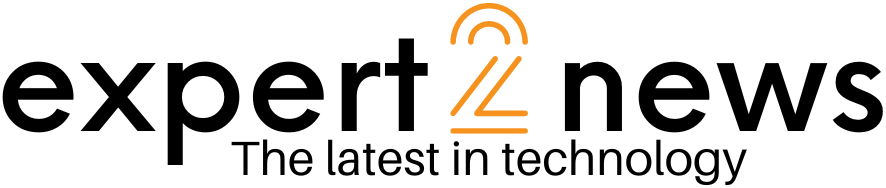


![List of all Coding Languages [Programming Languages] – Explained!](https://expert2news.com/wp-content/uploads/2023/06/emile-perron-xrVDYZRGdw4-unsplash-360x240.jpg)
