Picture this: You’re working on your software or application, excited to see it come to life, but suddenly you hit a roadblock. An error message pops up on your screen, stating, “Error Cannot Find Module ‘semver’.” Frustration sets in as you realize this issue could potentially hinder the proper functioning of your project.
Fear not! In this article, we’re here to help you overcome this hurdle and get your software back on track. We’ll provide you with step-by-step solutions to solve the “Error Cannot Find Module ‘semver'” problem, ensuring that your application runs smoothly as intended.
Now, you might be wondering, what exactly is this ‘semver’ module, and why is it causing such a headache? Well, let’s dive into it. The ‘semver’ module plays a crucial role in the world of software development. It helps manage and compare versions of software packages, ensuring compatibility and smooth integration within your projects.
You see, in the ever-evolving landscape of software development, keeping track of versions becomes essential. The ‘semver’ module offers a standardized way of handling version numbers, allowing developers to easily navigate through updates, bug fixes, and feature enhancements.
However, sometimes things don’t go as planned, and you encounter the dreaded “Error Cannot Find Module ‘semver’.” This error can occur due to various reasons, such as a missing or improperly installed module, changes in project dependencies, or even inconsistencies in your package.json file.
But worry not! We’ve got your back. In the following sections, we’ll explore different solutions to resolve this error. We’ll guide you through verifying the ‘semver’ module installation, updating the package.json file, clearing the package manager cache, and checking your Node.js environment. By following these steps, you’ll be able to tackle the issue head-on and restore harmony to your project.
Once we’ve implemented the solutions, it’s crucial to test and verify the fix. We’ll encourage you to run your application, double-check for any remaining error messages or issues, and provide additional troubleshooting steps if needed.
Remember, resolving the “Error Cannot Find Module ‘semver'” is vital for the smooth functioning of your software or application. So, without further ado, let’s dive into the solutions and get your project back on track to success!
Understanding the ‘semver’ Module
Ah, the mysterious ‘semver’ module! Let’s take a moment to understand what it’s all about and why it plays such a significant role in the world of software development.
What is the ‘semver’ Module?
The ‘semver’ module, short for semantic versioning, is a handy tool that helps software developers manage and compare different versions of software packages. It provides a standardized approach to versioning, making it easier to understand the changes and compatibility between different releases.
With ‘semver’, developers can express versions using three numeric components: MAJOR.MINOR.PATCH. These components indicate the significance of changes made to the software. For example, if there are major changes or backward-incompatible updates, the MAJOR version is incremented. Minor updates, such as the introduction of new features in a backward-compatible manner, increment the MINOR version. Finally, the PATCH version is increased for backward-compatible bug fixes or minor updates.
The Role of ‘semver’ in Software Development
Now, you might wonder, why is ‘semver’ so important? Well, in the vast ecosystem of software development, maintaining version compatibility becomes crucial. As projects grow, dependencies multiply, and collaborating with other developers becomes more common, keeping track of versions becomes a challenging task.
The ‘semver’ module acts as a guiding light in this chaos. It allows developers to communicate changes and dependencies effectively. By using semantic versioning, developers can instantly understand the level of impact a version update might have on their project.
Imagine collaborating with other developers on a shared codebase. When a new version of a package is released, you can quickly check if it includes major changes that may affect your code. With ‘semver’, you can be confident in knowing whether it’s safe to update or if it requires careful consideration and testing.
Moreover, package managers, like npm (Node Package Manager) for Node.js, rely on ‘semver’ to handle dependencies and ensure consistent installations. It helps resolve compatibility issues and guarantees that different modules work together seamlessly.
Common Scenarios Utilizing the ‘semver’ Module
The ‘semver’ module finds its way into numerous scenarios in software development. Here are a few examples:
- Package Management: When using package managers like npm, ‘semver’ helps specify version ranges or constraints for dependencies. This allows developers to define which versions of packages their project requires or can work with.
- Release Notes: When software packages are updated, developers often provide release notes. These notes follow the ‘semver’ format, making it easier for users to understand the changes and potential impacts on their code.
- Version Control: ‘semver’ can be integrated with version control systems like Git. It enables developers to tag releases with appropriate version numbers, helping track changes, create branches, and manage software versions effectively.
Causes of the Error
Ah, the perplexing “Error Cannot Find Module ‘semver’.” Let’s explore the common causes behind this error message, as understanding the root causes can help us resolve it effectively.
Missing or Improperly Installed ‘semver’ Module
One of the primary reasons for encountering the “Error Cannot Find Module ‘semver'” is the absence or improper installation of the ‘semver’ module itself. When your project depends on this module, but it’s missing or not installed correctly, the error surfaces. This situation often occurs when setting up a new development environment or migrating projects to different machines.
Changes in Project Dependencies
Another cause for this error can be changes in your project dependencies. When the dependencies listed in your package.json file have been modified, either by yourself or through the collaborative efforts of other developers, the ‘semver’ module might no longer be included as a required package. This can lead to the module being inadvertently excluded or outdated, resulting in the error message.
Inconsistencies in the Package.json File
The package.json file serves as the blueprint for your project’s dependencies and configuration. In the context of the “Error Cannot Find Module ‘semver'”, inconsistencies or errors in the package.json file can contribute to the problem. It’s possible that the ‘semver’ module entry is missing or incorrectly defined, preventing the module from being recognized and loaded correctly during the runtime of your application.
Issues with Module Resolution or Path
Sometimes, the error can arise due to problems with module resolution or the path to the ‘semver’ module. This can occur when the module is installed in a non-standard location or if there are conflicts with other modules that affect the resolution process. Such issues can disrupt the module’s accessibility, resulting in the error message being displayed.
Node.js Environment Compatibility
Lastly, compatibility issues between the ‘semver’ module and the Node.js environment can trigger the error. If you’re using an outdated or incompatible version of Node.js, it might conflict with the ‘semver’ module’s requirements. This can result in the module being unable to load properly, leading to the error.
Solutions to Resolve the Error
Fear not, for we have several solutions up our sleeves to help you overcome the “Error Cannot Find Module ‘semver’.” Let’s dive into each solution step-by-step, allowing you to choose the one that best fits your situation.
Solution 1: Verifying the ‘semver’ Module Installation
1. Checking the Installation: Start by ensuring that the ‘semver’ module is installed in your project. You can do this by running a command, such as `npm ls semver`, in your project’s directory. This command will display the installed version of the ‘semver’ module, if any.
2. Reinstalling or Updating the Module: If the ‘semver’ module is missing or outdated, you can reinstall or update it using your package manager. For example, with npm, you can run `npm install semver` to install the latest version or `npm update semver` to update to the latest compatible version.
Solution 2: Updating the Package.json File
1. Locating and Opening the package.json File: Navigate to the root directory of your project and locate the package.json file. Open it using a text editor or an integrated development environment (IDE).
2. Adding or Modifying the ‘semver’ Module Entry: Inside the package.json file, locate the “dependencies” section. If there is no entry for ‘semver’, add it as follows:
“`
“dependencies”: {
“semver”: “x.x.x”
}
“`
Replace ‘x.x.x’ with the desired version or leave it as a wildcard (‘*’) to install the latest compatible version.
3. Ensuring Version Compatibility: Pay attention to the version requirements of other dependencies in your package.json file. Make sure the ‘semver’ version specified is compatible with the other packages to avoid conflicts.
Solution 3: Clearing the Package Manager Cache
Clearing the Cache: Sometimes, the package manager cache can hold outdated or corrupt data, causing issues with module installations. To clear the cache, you can use a command like `npm cache clean` or `yarn cache clean`, depending on the package manager you’re using.
Solution 4: Checking the Node.js Environment
1. Verifying Node.js Installation: Ensure that you have Node.js installed on your machine and that it’s up to date. You can check the installed version by running `node -v` in your terminal. If Node.js is not installed, visit the official Node.js website and download the latest stable version for your operating system.
2. Updating or Reinstalling Node.js: If you have an outdated or incompatible version of Node.js, consider updating it to a compatible version. Alternatively, if you’re encountering persistent issues, you might consider reinstalling Node.js to ensure a clean installation.
Once you’ve implemented the necessary solution(s), it’s time to test and verify the fix. Run your application or software, and check if the “Error Cannot Find Module ‘semver'” is no longer appearing. If the error persists or if you encounter any other issues, don’t worry. We’ll provide additional troubleshooting steps in the next sections.
Testing and Verifying the Fix
Congratulations! You’ve implemented the solutions to resolve the “Error Cannot Find Module ‘semver’.” Now it’s time to test and verify whether the fix has been successful. Let’s walk through the necessary steps to ensure that your application is running smoothly once again.
Running the Application
Start by running your application or software, just as you normally would. Pay close attention to any error messages or warnings that appear during the startup process. This will allow you to quickly identify whether the “Error Cannot Find Module ‘semver'” has been resolved.
Checking for Remaining Errors or Issues
After the application has launched, take a thorough look at its functionality. Test the various features and workflows to ensure everything is functioning as expected. Keep an eye out for any other error messages or unexpected behavior that might indicate unresolved issues.
Additional Troubleshooting Steps
If you encounter any lingering errors or issues related to the ‘semver’ module or other dependencies, don’t worry. Here are a few additional troubleshooting steps you can take:
1. Double-check the ‘semver’ Module Installation: Verify that the ‘semver’ module is correctly installed in your project. Ensure that the version you installed is compatible with other dependencies.
2. Revisit the Package.json File: Review the ‘semver’ module entry in the package.json file. Confirm that the version specified is accurate and in line with other dependencies. Make any necessary modifications and reinstall the dependencies if needed.
3. Consult Documentation and Online Resources: If you’re still encountering issues, consult the official documentation or online forums related to your specific project, framework, or package manager. Others may have encountered similar problems and can offer insights or workarounds.
By thoroughly testing and verifying the fix, you can ensure that your project is back on track without the looming “Error Cannot Find Module ‘semver’.” Remember, it’s normal to encounter challenges during the development process, but with persistence and the right solutions, you’ll overcome them.
Should you need further assistance or encounter any other roadblocks, don’t hesitate to seek help from the community or relevant support channels. Software development is a collaborative journey, and together we can conquer any obstacles that come our way.
Conclusion
Congratulations on resolving the perplexing “Error Cannot Find Module ‘semver’.” By following the outlined solutions and testing the fix, you have successfully tackled this obstacle and set your project back on the path to success.
Throughout this article, we’ve explored the importance of the ‘semver’ module in software development. We’ve seen how it helps manage and compare versions of software packages, ensuring compatibility and smooth integration within your projects.
Additionally, we’ve delved into the various causes behind the “Error Cannot Find Module ‘semver'” and provided step-by-step solutions to address each one. From verifying the module installation to updating the package.json file, clearing the package manager cache, and checking the Node.js environment, you’ve tackled each potential issue head-on.
Remember, software development is a dynamic and ever-evolving process. If you encounter any further challenges or errors, don’t be disheartened. The key is to maintain a problem-solving mindset and utilize the vast resources available, including documentation, forums, and support channels.
By actively engaging with the development community and leveraging the collective knowledge and expertise, you can overcome any roadblocks that come your way. Keep exploring, learning, and growing as a developer.
Now that you’ve resolved the “Error Cannot Find Module ‘semver’,” take a moment to appreciate your accomplishment. You’ve demonstrated resilience and the ability to find solutions amidst technical complexities.
As you continue your journey in software development, remember the valuable lessons you’ve learned from this experience. Maintain a disciplined approach to version management, stay updated with the latest tools and practices, and don’t hesitate to seek guidance when needed.
With your project back on track and the ‘semver’ module functioning smoothly, let your creativity flourish and bring your vision to life. Embrace the exciting challenges that lie ahead, and may your software journey be filled with innovation, success, and fulfillment.
Best of luck, and happy coding!
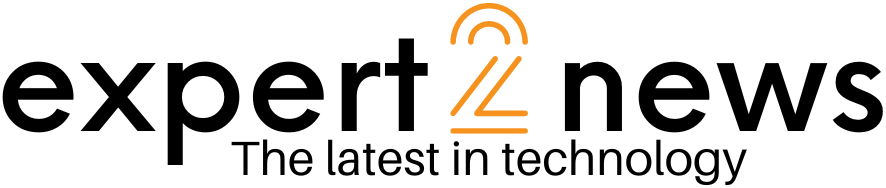



![List of all Coding Languages [Programming Languages] – Explained!](https://expert2news.com/wp-content/uploads/2023/06/emile-perron-xrVDYZRGdw4-unsplash-360x240.jpg)