When it comes to automating web browsers, Selenium and Chrome Driver are two essential tools that have become increasingly popular in the field of web automation testing. However, sometimes during the testing process, errors can occur that can halt progress and lead to frustration. One such error that is encountered by many testers is the “Selenium Message Unknown Error Cannot find Chrome Binary” error message.
This error message can be quite perplexing for anyone who encounters it, and it can hinder the testing process significantly. To help address this issue, this article aims to provide a comprehensive guide on how to troubleshoot and fix this error message.
In this article, we will first explain the meaning of Selenium and Chrome Driver, followed by a brief overview of the error message. We will also highlight the importance of this problem and what readers can expect from the article. This guide will be helpful for both experienced and inexperienced testers who may encounter this error message during their web automation testing.
Understanding Selenium and Chrome Driver
Before we dive into the causes and solutions of the “Selenium Message Unknown Error Cannot find Chrome Binary” error message, it’s important to have a clear understanding of what Selenium and Chrome Driver are.
Selenium is an open-source tool that allows developers to automate web browsers. It provides a programming interface to interact with web elements on a webpage, which makes it ideal for web automation testing. With Selenium, developers can simulate user interactions with a webpage, such as clicking buttons, filling out forms, and verifying content.
On the other hand, Chrome Driver is a standalone server that communicates with the Chrome browser to automate web applications. It acts as a bridge between Selenium and the Chrome browser, enabling Selenium to send commands to Chrome and receive responses back.
When working together, Selenium and Chrome Driver allow developers to create robust and reliable automated tests for web applications. By automating repetitive tasks, they can save a lot of time and effort that would otherwise be spent manually testing the application.
In summary, Selenium is a powerful tool for automating web browsers, while Chrome Driver enables Selenium to communicate with the Chrome browser. Together, they form a powerful toolset for web automation testing.
Causes of the Problem
There are several reasons why the “Selenium Message Unknown Error Cannot find Chrome Binary” error message may appear. Below are the common causes of this error:
- Outdated versions of Selenium and Chrome Driver: Using outdated versions of Selenium or Chrome Driver can cause compatibility issues between the two tools, leading to the error message.
- Incorrect file paths: In some cases, the error message may appear if the file path to the Chrome Driver executable file is incorrect. This can occur when the path is not set correctly or when the file is missing.
- Missing Chrome browser installation: Chrome Driver requires the Chrome browser to be installed on the machine. If the browser is not installed, or if it is installed in the wrong location, the error message may appear.
- Issues with environment variables: Environment variables are settings that affect how programs run on a computer. If there are issues with the environment variables related to Selenium or Chrome Driver, the error message may appear.
These causes of the error message can be frustrating and time-consuming to troubleshoot. However, understanding the root causes of the issue is the first step in identifying and fixing the problem.
Troubleshooting the Problem
Now that we’ve identified the common causes of the “Selenium Message Unknown Error Cannot find Chrome Binary” error message, let’s explore how to troubleshoot and fix the issue. Below are the steps that can be taken to address the problem:
- Checking file paths: To fix the error message caused by incorrect file paths, you should first ensure that the Chrome Driver executable file is located in the correct directory. If the file is in the wrong directory, you can move it to the correct location, or update the file path to point to the correct location.
- Updating Selenium and Chrome Driver: If the error message is caused by outdated versions of Selenium or Chrome Driver, updating them to the latest versions can help resolve the issue. To do this, simply download and install the latest versions of Selenium and Chrome Driver.
- Installing Chrome browser: If the error message is caused by a missing Chrome browser installation, you will need to download and install the Chrome browser. Once installed, ensure that the Chrome Driver executable file is located in the same directory as the Chrome browser.
- Setting environment variables: If the error message is caused by issues with environment variables, you can try setting them manually. First, ensure that the system PATH variable includes the path to the Chrome Driver executable file. Then, set the “webdriver.chrome.driver” system property to the path of the Chrome Driver executable file.
In summary, troubleshooting the “Selenium Message Unknown Error Cannot find Chrome Binary” error message involves identifying the root cause of the issue and taking the necessary steps to fix it. By following the steps outlined above, you should be able to resolve the issue and continue your web automation testing without any further problems.
Conclusion
In conclusion, the “Selenium Message Unknown Error Cannot find Chrome Binary” error message can be frustrating for testers using Selenium and Chrome Driver. However, by understanding the causes of the error message and taking the necessary troubleshooting steps, this problem can be resolved quickly.
In this article, we provided an overview of Selenium and Chrome Driver, explained the causes of the error message, and outlined the steps for troubleshooting and fixing the issue. It is important to keep Selenium and Chrome Driver updated to avoid compatibility issues that may lead to this error message.
In summary, troubleshooting this error message involves checking file paths, updating Selenium and Chrome Driver, installing Chrome browser, and setting environment variables. We hope that this guide has been helpful for those who have encountered this error message and that it has provided a comprehensive solution to this problem.
Lastly, for those who are still experiencing difficulties with Selenium and Chrome Driver, there are plenty of online resources available that provide additional troubleshooting tips and advice. Don’t hesitate to seek out these resources to further enhance your understanding and expertise in web automation testing.
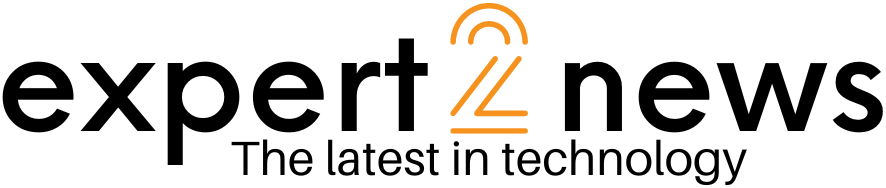



![List of all Coding Languages [Programming Languages] – Explained!](https://expert2news.com/wp-content/uploads/2023/06/emile-perron-xrVDYZRGdw4-unsplash-360x240.jpg)